This is how to insert retargeting tracking pixels to your account so you can add prequalified clients to your retargeting audience.
Retargeting is highly responsive and a low-cost way to get started with generating business from social media or paid search. To put it simply, when someone views one of your email offers or completes a SoftPull submission, a tracking pixel is placed in their browser history. Then when they are on Facebook or searching on Google they will see your ads. This will help conversion because most consumers on average won't take action until they have seen your brand 5-7 times.
You will first need to generate the tracking pixel code from whatever marketing platform you are using to retarget your customers, for example, Facebook or Google Adwords.
Once you have generated the code, you will have instructions on whether to insert code in the "Header" or "Footer" or both. To insert your tracking code into your MonitorBase account, first Log in, and then follow the instructions below:
Click on the profile icon in the top left corner of your account and then on "Account Settings."
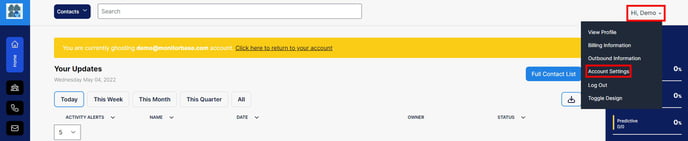
Here you will find Both Softpull Tracking and Email offers Tracking:
![]()
Insert your tracking pixel into the "Header" or "Footer" fields as instructed by the marketing platform (i.e. Facebook or Google). Click save!