How to enable or disable monitoring for contacts in Monitorbase.
Steps to Enable Monitoring:
Click "Contacts" on the left-hand menu to take you to the contacts page of MonitorBase.
Once on the contacts page, click the "All" button to view all contacts (or you can select a section of contacts you want to view.)

Click "Edit Mode" found on the top right of the menu, once in edit mode.
You can click on "Select All" tab that is now showing on the right side of the screen. Or you can select individual contacts that you wish to enable monitoring.

Once the contacts have been selected, click "Edit Selected" which will open a drop down menu.
In the drop down menu, click "Monitors" which opens a new menu section where you can select what type of monitoring you wish to enable. Once you've selected what monitoring you wish to enable. Click "Apply Now"

You've now successfully enabled monitoring.
Steps to Disable Monitoring Types:
To disable monitoring types, follow the same steps as above but in the "Monitors" section of the "Edit Selected" menu you select which monitoring types you wish to disable instead.
Once you've selected which monitoring types you wish to disable, be sure to you select "remove" in the drop down below the monitoring types choices. Or you can select "Overwrite" if you wish to overwrite the monitoring you've selected.
Click "Apply Now" to make changes.
Adding monitoring to prospects under a certain tag:
Go to “prospects” in the left-hand sidebar, and then hit “tags.”
From here, select the tag that you would like to apply monitoring to: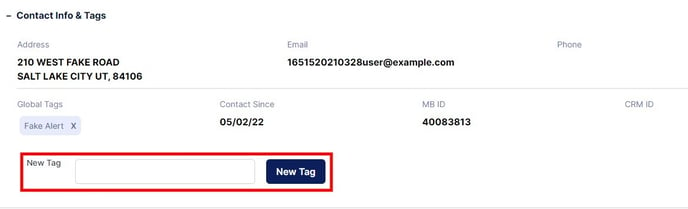
Then, hit “select all” and “action” and select the type of monitoring that you would like to apply to the prospects under this tag.
Adding monitoring to one prospect:
Go to “Prospects” and then click either “view by monitoring,” “tags,” or “view all,” depending on which category will help you find the prospect most efficiently.
Next, select the prospect to whom you would like to add monitoring (remember to click on the address to select the prospect, not their name, highlighted in blue). Then, select “action” and click “enable monitoring” as previously shown. Then check the boxes for the types of monitoring you’d like to add to that prospect! Hit save, and the new monitoring will be applied!