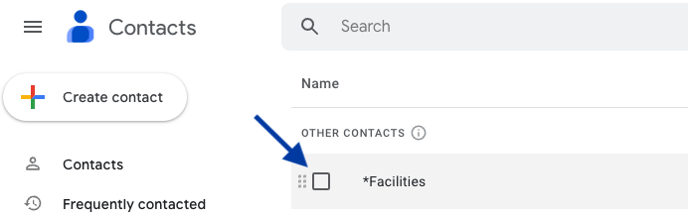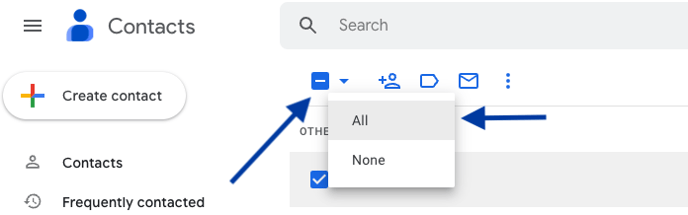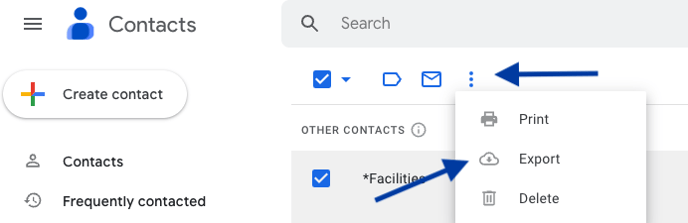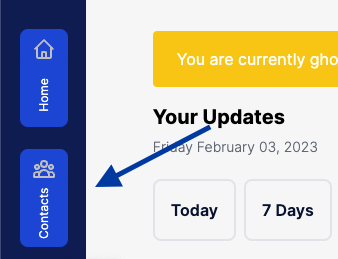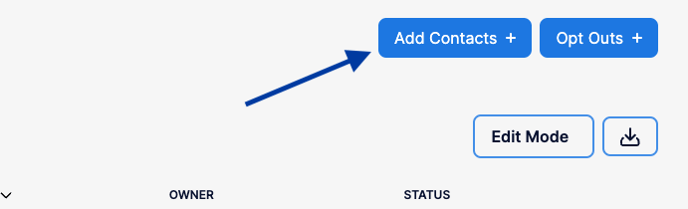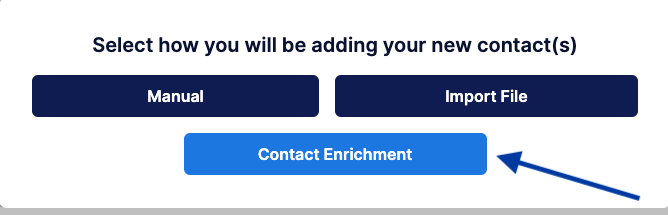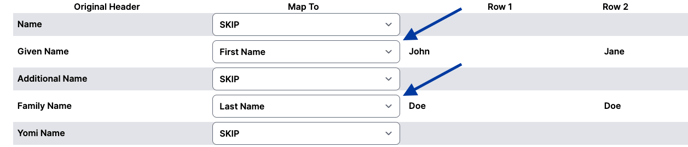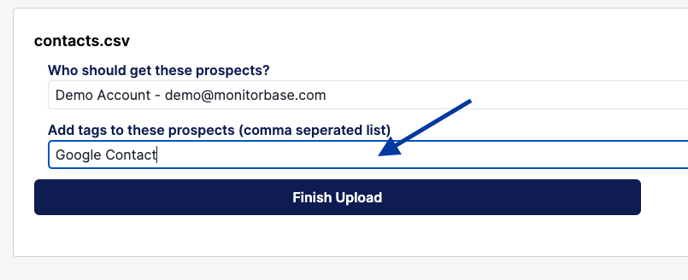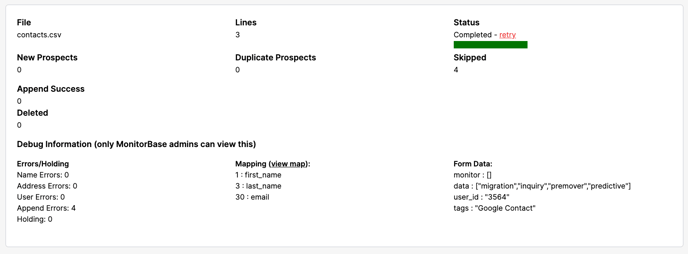With MonitorBase's Data Enrichment tool, you can upload names and email addresses alone. MonitorBase will automatically append street addresses to the data from Experian's records to be monitored for credit events.
- To get a list of all of your Google contacts first go to this link. https://contacts.google.com/other
- You'll be prompted to log in if you aren't already logged into your Google account.
- You should see an extensive list of everyone you have emailed with that Google account.
- Hover your mouse over the top contact, and check the checkbox.
- Then select all of the contacts by clicking the box that appears above the list, and then click "All" from the drop-down list of options.
- Once they're all selected, click the three dots and select the export option from the dropdown list of options.
- In the pop-up window, make sure the fields are checked as shown below and click export.
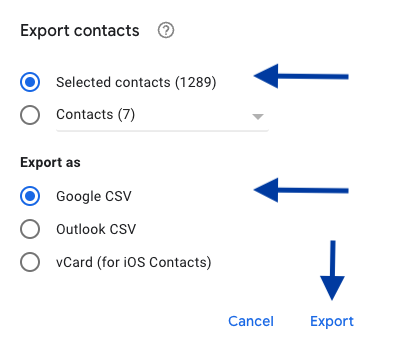
- If you have a lot of contacts set as "Contacts" in Google you can also export those as a separate list by following the same steps, but starting at this link. https://contacts.google.com/
- If you have multiple Google accounts follow steps 1-5 for each account.
- Now login to your MonitorBase account. Click Contacts on the left side of the screen.
- Click "Add Contacts"
- Select "Contact Enrichment" from the options presented in the pop-up window.
- Choose the file you just downloaded, it should be called "contacts.csv"
- Set a File Description as "Google Contacts" and click Upload.
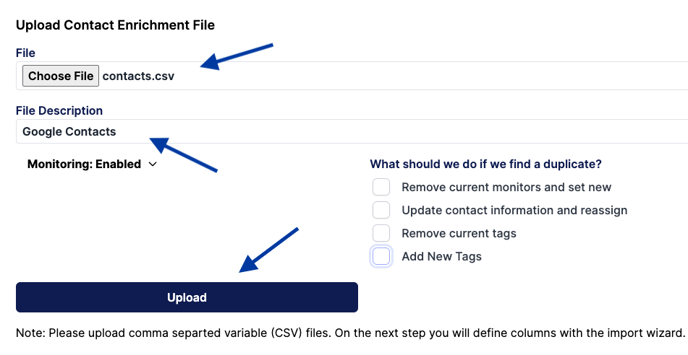
- Set a File Description as "Google Contacts" and click Upload.
- Map "Given Name" to "First Name", "Family Name" to "Last Name", then scroll down and map "E-mail 1 -Value" to "Email". Click Process Upload.
- Add a tag of "Google Contacts" to easily identify them in your contact list after uploading them. Click Finish Upload.
- Your upload will process and you'll receive a report of all the records added from your import to your contact list. All records that we're able to append addresses to will be monitored for MonitoerBase Alerts.