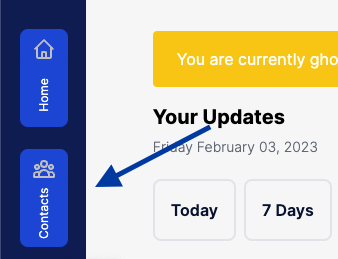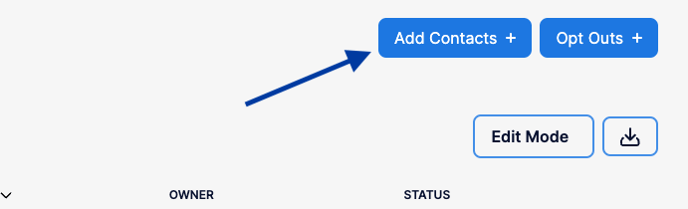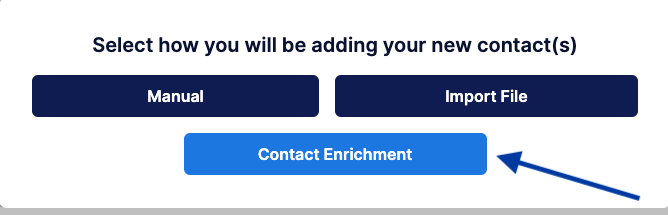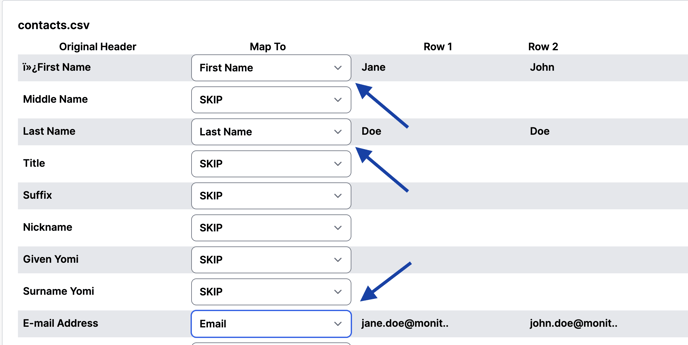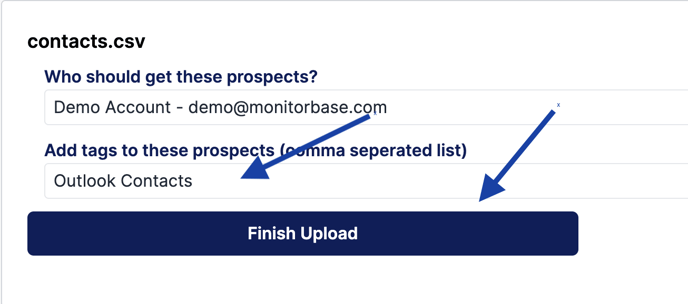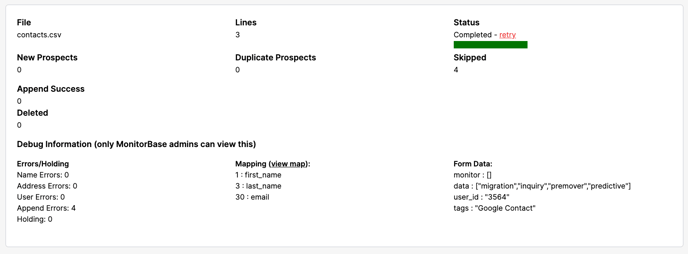With MonitorBase's Data Enrichment tool, you can upload names and email addresses alone. MonitorBase will automatically append street addresses to the data from Experian's records to be monitored for credit events.
- To get a list of all of your Outlook contacts first log into your Outlook account, and click the contacts button in the left-hand menu.
- Check the "All Contacts" option to select all of your contacts.
- Once they're all selected, click the Manage Contacts button and select the export option from the dropdown list of options.
- In the pop-up window click Export.
- Now login to your MonitorBase account. Click Contacts on the left side of the screen.
- Click "Add Contacts"
- Select "Contact Enrichment" from the options presented in the pop-up window.
- Choose the file you just downloaded, it should be called "contacts.csv"
- Set a File Description as "Outlook Contacts" and click Upload.
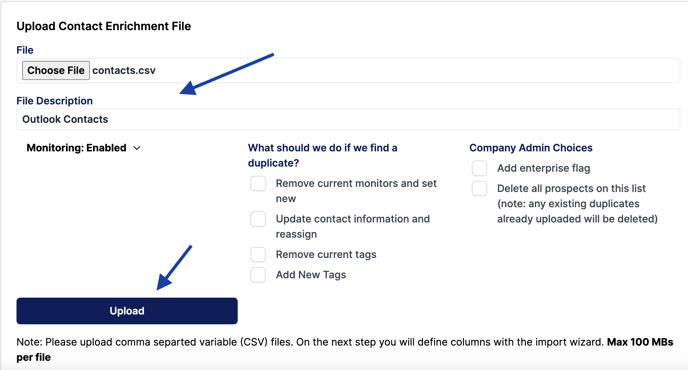
- Map "First Name" to "First Name", "Last Name" to "Last Name", then scroll down and map "E-mail Address" to "Email". Scroll down and click Process Upload.
- Add a tag of "Outlook Contacts" to easily identify them in your contact list after uploading them. Click Finish Upload.
- Your upload will process and you'll receive a report of all the records added from your import to your contact list. All records that we're able to append addresses to will be monitored for MonitoerBase Alerts.
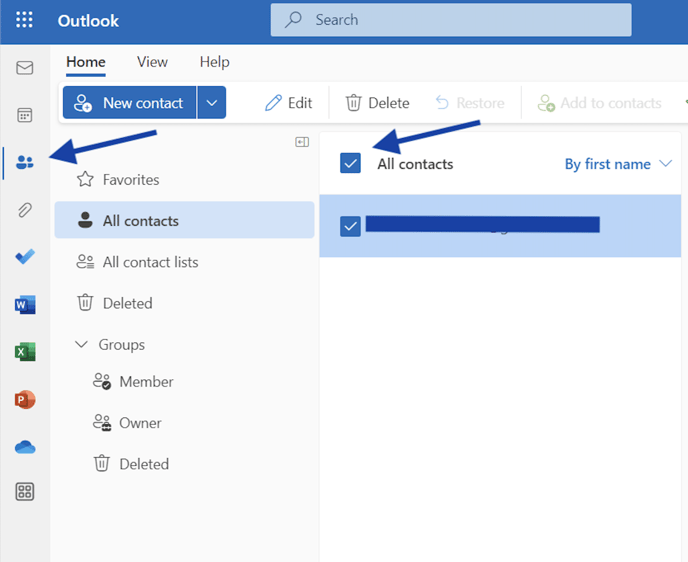
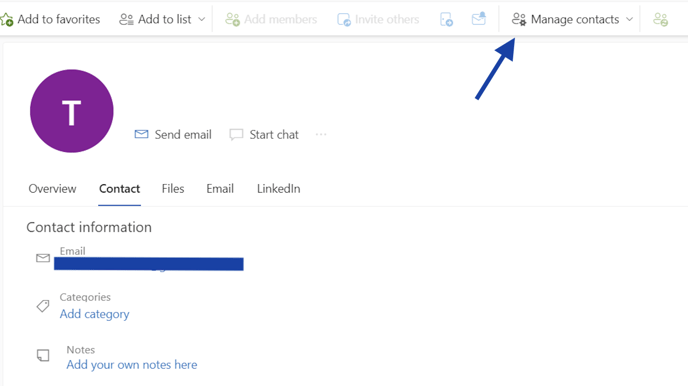
.png?width=688&height=417&name=image%20(9).png)