This article will guide you through the process of connecting or integrating your MonitorBase account with your Velocify account.
You can connect your Velocify CRM to MonitorBase to automatically upload your contacts into MonitorBase, as well as getting your MonitorBase Alert Notifications inside of Velocify.
To turn on this integration, you will log into your MonitorBase account, and click on the profile icon in the upper right-hand corner.
Next, you will click “account settings.” Then, click “Velocify settings.”
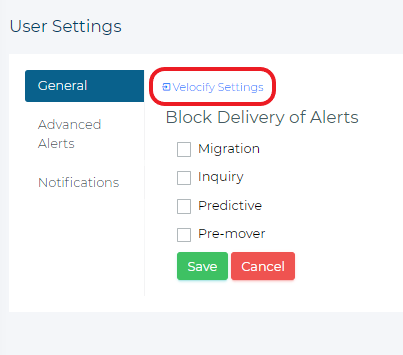
Here, you will follow the prompts for each field to set up your Velocify integration, and turn it on by moving the “active” button to “on” and then hitting “save.” 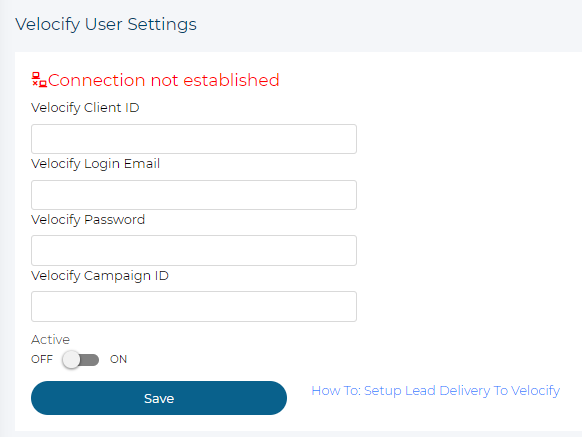
The data from your Velocify account will automatically transfer over to MonitorBase, and alerts will be pushed through into your Velocify account.
Note that sensitive credit information can only be accessed through MonitorBase, so you will have to open up the alerts within the MonitorBase website to see the Experian Mortgage FICO score for your alerts.
For questions or assistance with the Velocify integration, email sales@monitorbase.com.