How to view and pay your invoices within your account.
If you receive an email saying that you have a new or outstanding invoice with MonitorBase or you want to look at the invoices that have already been paid you can access that information in your MonitorBase account by following the instructions in this article.
When you log in to your account click the ‘Person’ icon in the top right-hand corner of the screen and click “Billing Information” as shown below: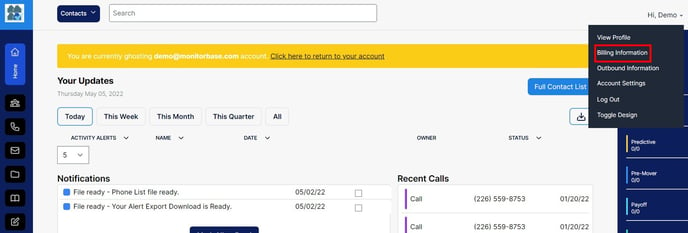
Once you click that you will be taken to the following page: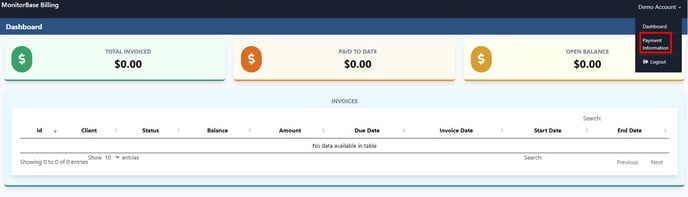
On the top right-hand side, you can click “Payment Information” to put in payment information that will be stored for future use.
If you have for instance an accounting department that you would like all future invoice emails forwarded to you can enter in their email address on the right-hand side of the screen.
In the list shown on the page you can see all of the invoices that you have received. You can see the date that the invoice was made and due, you can see how much the invoice is for, and if the invoices in the list have been paid or are unpaid.
If you want to pay a specific invoice you can click on the invoice number on the left side of the screen and you’ll be taken to the following page:
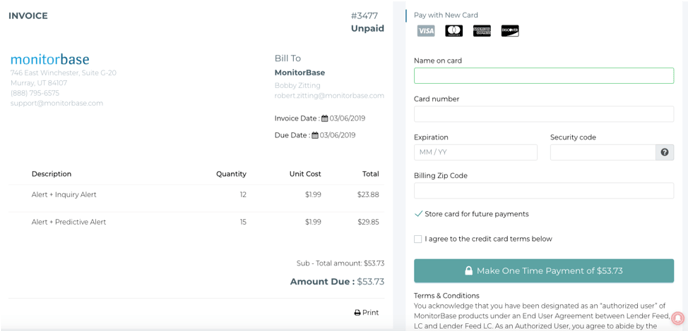
On this page you can enter in payment information to pay for a specific invoice. If you already have a credit card stored in the system, you’ll be given the option to use it on this page.
If you have any other questions or issues always feel free to contact us by emailing support@monitorbase.com.
Related Article:
How to allow another person to pay your invoice.